Get back into your account
- Visit the Microsoft Online Password Reset page.
- Follow the prompts.
Changing your password
You must have signed in and enrolled previously before you can reset your password.
Changing your password if you know your current password
- Go to mySaskPolytech and sign in.
- Search for the 'Help and Support' card and select 'Change my password'

- Enter in your new password and then confirm your new password. Press submit to complete the change.
Note: changes may take up to five minutes to replicate on all Sask Polytech systems.
Changing your password if you forgot it
Unlock your account
Your account can get locked if too many incorrect passwords were used to log in. You can use the Password Manager to unlock your account.
- Go to mySaskPolytech and click Can't access your account? found below the username area.
- Enter your User ID in this format: username@saskpolytech.ca (e.g., doe1234@saskpolytech.ca, not Joe.Doe@saskpolytech.ca)
- Enter the characters to pass the CAPTCHA check then click Next.
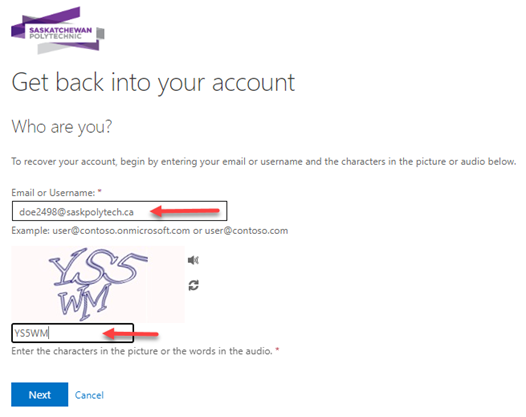
- Select I know my password, but still can’t log in and click Next.
- Choose an option to reset your password. Depending on what you enrolled with, you might see one or more of the following choices:
- Email my alternate email: Click Email to send a code to your alternate email.
- Text my mobile phone: Click text to send a code to your mobile phone.
- Call my mobile or office phone: Calls your phone (press the # button to verify the call).
- Approve a notification on my authenticator app: Allows you to verify through the app.
- Answer my security questions: Provide answers to three security questions.
- For the Email my alternate email option, click Email to send a verification code.
- A code will be sent from Microsoft on behalf of Saskatchewan Polytechnic to your recovery email address. Your recovery email address may be a Gmail, Hotmail or other account. Check your email to find the code. In some instances, the code may take five minutes to arrive, and may be in your junk or spam folder.
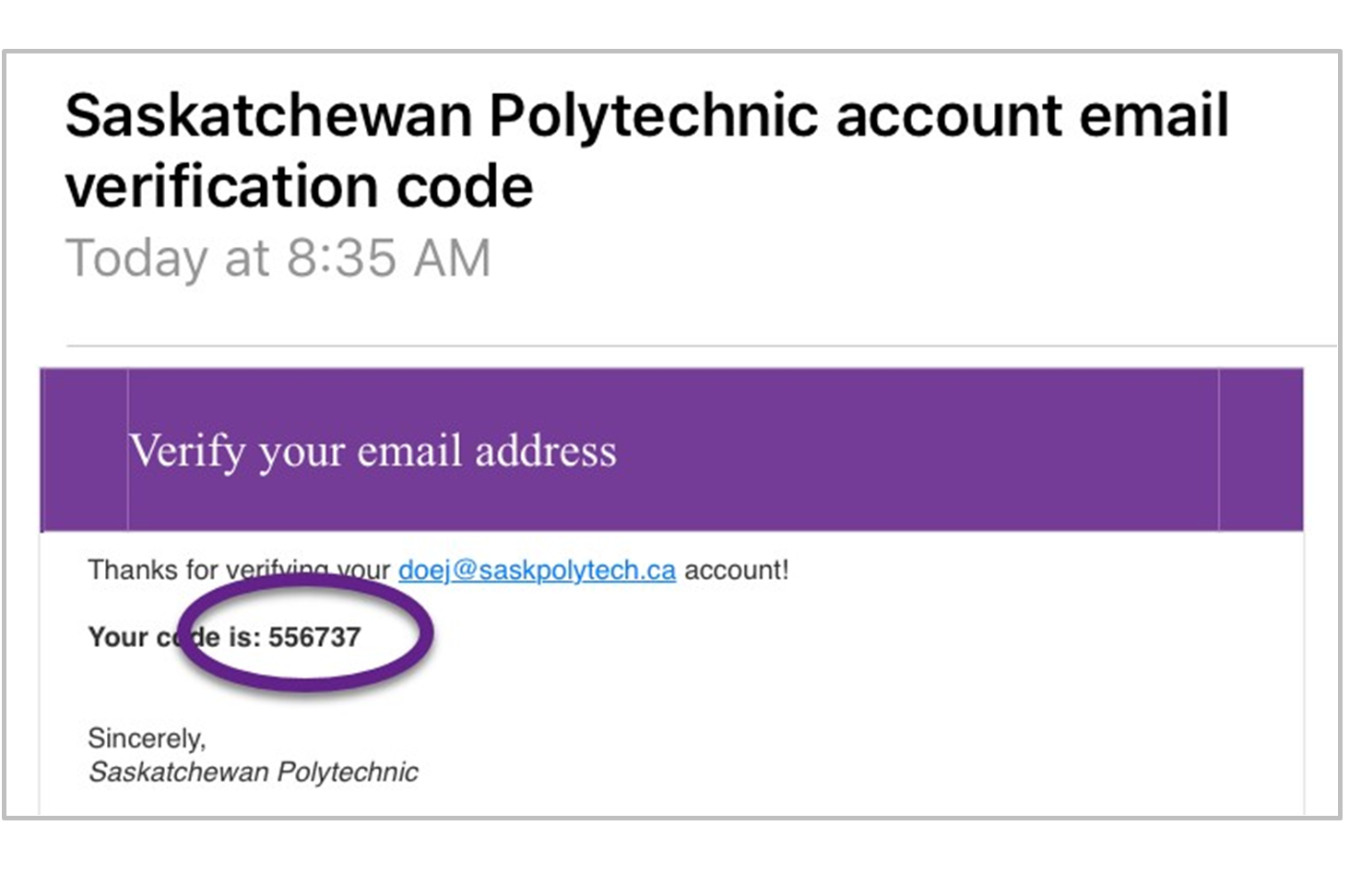
- Enter this code in the text field onscreen, and then click Next.
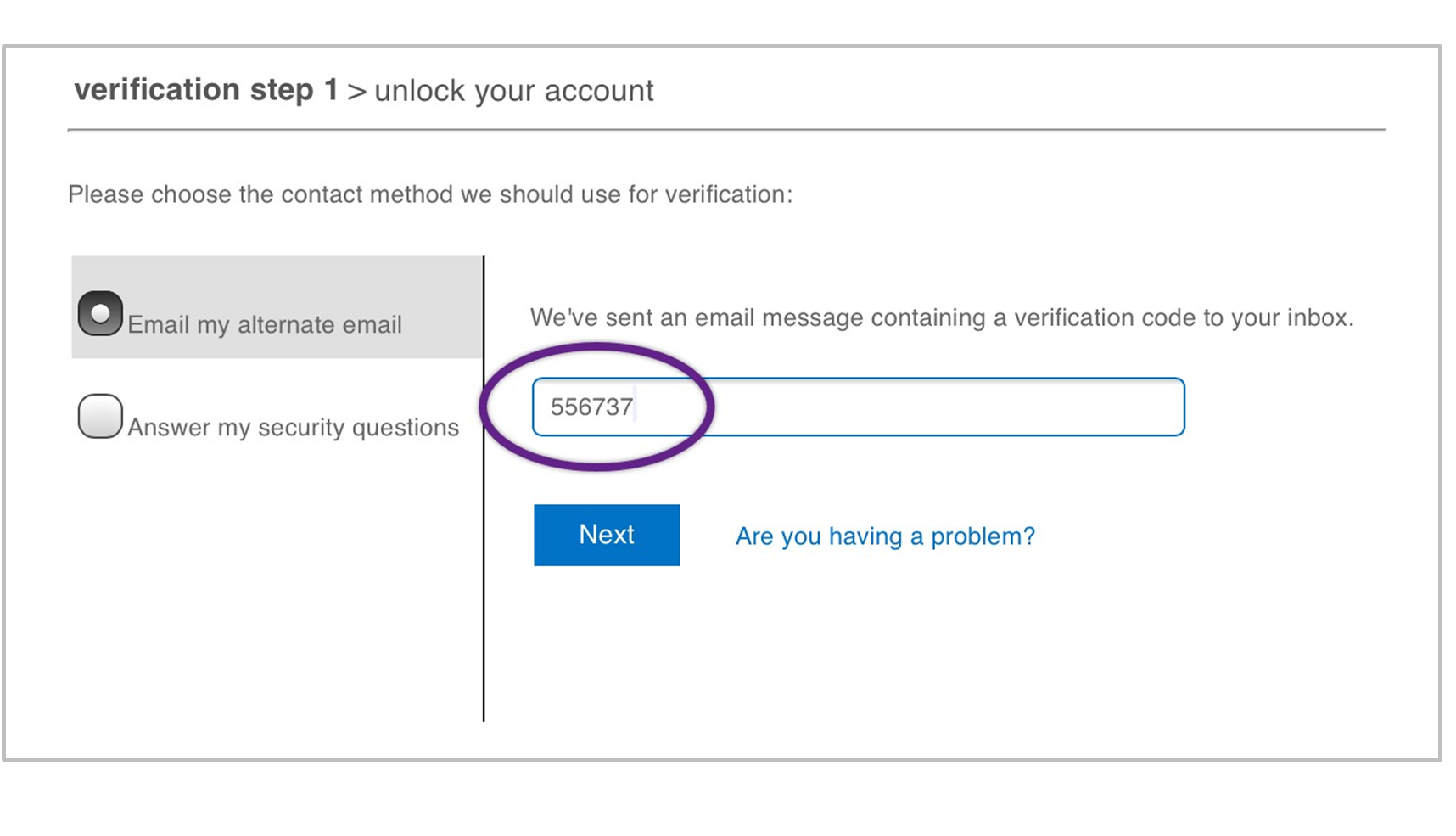
- Once you see the success page, your account has been unlocked and you can sign in.
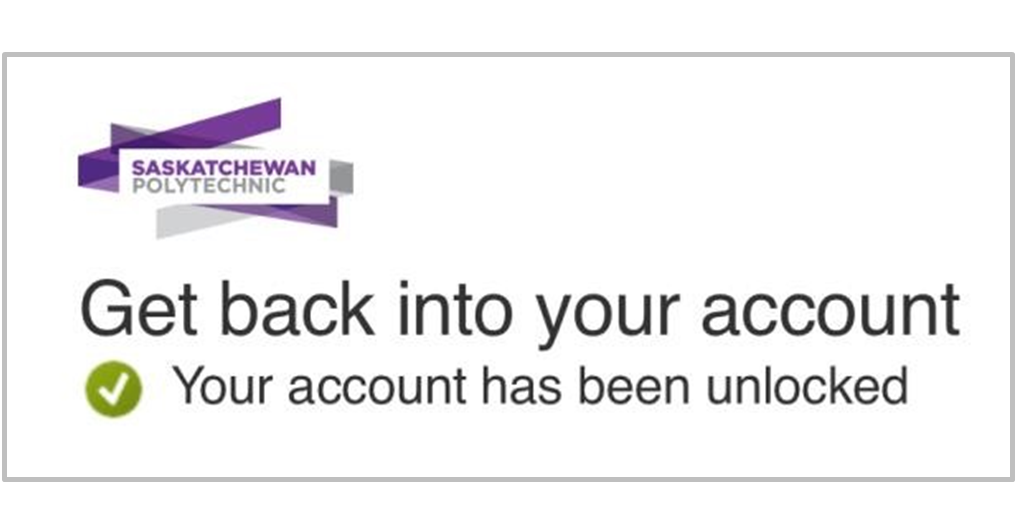
Note: changes may take up to five minutes to replicate on all Sask Polytech systems.
I still can't sign in
If you don't know your username or still can't sign in, submit a Sign-in troubleshooting ticket to the IT Service Desk. You do not need to be signed in to Tech Services to submit this ticket.
🚨Do not share your multi-factor authentication (MFA) codes or password with anyone. Sask Polytech will never ask for your MFA codes or password. Sharing these can compromise your account and expose personal information. If you receive a request to share your MFA codes or password, do not respond and report it immediately by submitting a ticket.
Related Articles
For more information on creating and protecting your password, or detailed password requirements see Password guidelines. To view all your sign in options please see Your options to sign in to Sask Polytech and Changing your Sask Polytech multi-factor authentication sign-in options. To learn more about what you can access with your Sask Polytech account, visit Overview of services through your Sask Polytech account.